Thursday, September 9, 2010
Books of the Bible OT & NT
Wednesday, April 7, 2010
A LETTER TO YOUR PARENTS
You are receiving this letter because your child is in one of my classes:
High school ESL Religion
For the next three to four weeks following Spring Break, I will be teaching your child how to create a Digital Story which is a story made in a program like Power Point using pictures and your child’s voice.
To accomplish this task:
1.The student will choose a story from a list of parables that teach a moral lesson.
2.The student will find digital photos to illustrate their story; they can be personal photos, images from the Internet, or clip art and create a story board using Photo Story 3.
3.The student will title each photo.
4.The student will write a one to two sentence script that tells the story and matches the photos.
5.The student will record their voice reading the script.
6.The student will choose appropriate background music to be played during the presentation of their digital story.
7.The student will save the file as a .wmv (windows media video file)
8.The student will upload it to You Tube for you to see.
To make this project simple, each student needs the following items:
Ms. Jennifer R. Ingold,
Religion Teacher
How to Cite a Source
http://www.bristolstories.org/resources.php.
This website provided several links to relevant digital storytelling websites. Also provided is a list of media that is available for use for digital storytelling as well as different software and tools available.
The Califonia-based Center for Digital Storytelling is dedicated to the art of digital storytelling. The Center offers workshops and a variety of resources, including case studies. They also link to a number of digital stories.
What Does Cite Mean?
What to Search For On the Internet
Search for and save these resources in the folder you just made:
i. Images including:
1. Pictures
2. Drawings
3. Photographs (photos)
4. Maps
5. Charts, etc.
ii. Informational content including anything that might come from:
1. Web sites
2. Word processed documents
3. PowerPoint slides
iii. Audio resources such as:
1. Music
2. Speeches
3. Interviews
4. Sound effects
How to Upload Your Digital Story to You Tube
1. Create a FREE account on You Tube
2. Once you are signed, click the link to the right of the search box that says, "Upload".
3. Find your Digital Story .wmv file and upload.
4. Email all of your family and friends and include the link on You Tube.
5. Be proud of yourself knowing you did your best! :)
Here is a short video to watch that will show you how to upload a video file to You Tube:
How to Prepare Your Digital Story For You Tube
How To Prepare For Your Presentation
1. How to prepare for your presentation of your digital story:
a. Wear your uniform or very nice clothes
b. Be prepared to answer questions from the teacher and classmates
c. Show your digital story to your teacher and classmates
Steps to Finishing Your Digital Story
1. Choose which images you will use (SEE RUBRIC: IMAGES)
2. Decide on what audio or background music you will use (SEE RUBRIC: SOUNDTRACK)
3. Have your perfect English sentences ready to type into Photo Story 3
4. Import images into Photo Story 3 (SEE RUBRIC: IMAGES)
a. Make sure image order matches sentence order
5. Title the images in Photo Story 3 (SEE RUBRIC: IMAGES)
6. Type in the perfect English sentence(s) for each picture into Photo Story 3
7. Connect your earphone and mic to your computer to record
a. Record one sentence(s) per picture at one time (SEE RUBRIC: NARRATION)
b. Listen to the recording for that one picture
c. Decide if you like it and if you do, click next
d. If you do not like it, re-record until you like it
8. Upload audio or background music (SEE RUBRIC: SOUNDTRACK)
a. Turn it down to the correct volume (25% of full volume)
b. Make sure the background music is much softer than your voice
9. Save as a Windows Media Video (.wmv) file
10. Have a friend watch your story.
11. Email yourself the .wmv file to to test it.
12. Open your email and then open the .wmv file to make sure it works
13. Email the teacher your digital before you present it in class.
14. Receive corrections and make sure it is completely ready for your presentation.
How Your Project Will Be Graded
Which Student is Doing What Parable
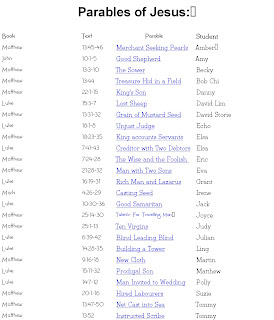
How to Give Credit for Images You Use
Give proper credit for images, music, etc. by citing your sources:
This website gives you many examples of how to cite your sources:
http://courseweb.lis.illinois.edu/~jevogel2/lis506/bibliography.html
http://www.bristolstories.org/resources.php.
This website provided several links to relevant digital storytelling websites. Also provided is a list of media that is available for use for digital storytelling as well as different software and tools available.
Learn How to Use Photo Story 3: Step 5
How to Download Photo Story 3: Step 4
1. Now you must download Photo Story 3 to your computer so that you can begin putting your story together. Watch this video clip to learn how to do this:
: http://digitalstorytelling.coe.uh.edu/photostory.html (Microsoft)
http://www.photo-freeware.net/microsoft-photo-story-3.php (Free ware)
Creating Your Digital Story: Step 3
How to Create a Folder to Save Images, Etc. In
1. Prepare to search for images on the Internet: (SEE RUBRIC: CONTENT)
a. HOW TO: Create a folder on your desktop where you can store the materials you find. To do this:
i. Open “My Computer”
ii. Right click and left click on “New”
iii. Left click on “Folder”
iv. Name the folder “ESL REL Digital Story Book”
v. Make the “My Computer” window smaller
vi. Drag the file name to your desktop: “ESL REL Digital Story Book”
vii. Right click and click on “Sort by” >> “Name”
viii. DONE J
How To Write Your Story For Narration
1. Read and understand the parable you chose from the list:
a. Here is a video to show you why Google Docs is so useful and how to use it:
ii. Create a story you could tell from your parable and write it in 10-15 sentences.
iii. Have a friend proof read your work.
iv. Submit your sentences to me via Google Docs for corrections.
v. Receive corrections and make sure it is completely ready for recording your narration
Why I Decided to Have You Do a Digital Story...
One of my projects was to create a digital story. I learned a lot creating this story. And, I had so much fun with it! My story is about our trip to Thailand.
Digital Story EXAMPLES
The Story of Ruth - We just studied this. Someone used their creativity to tell this story.
The Three Trees - You already know this story if you saw it during Sabbath School at T.A.I.S. on March 20, 2010. However, this version looks like it was made my elementary children.








